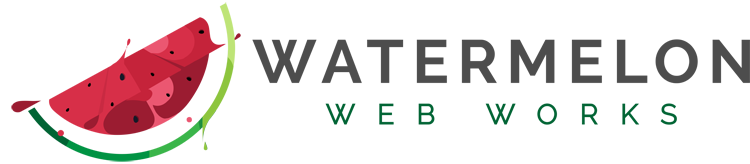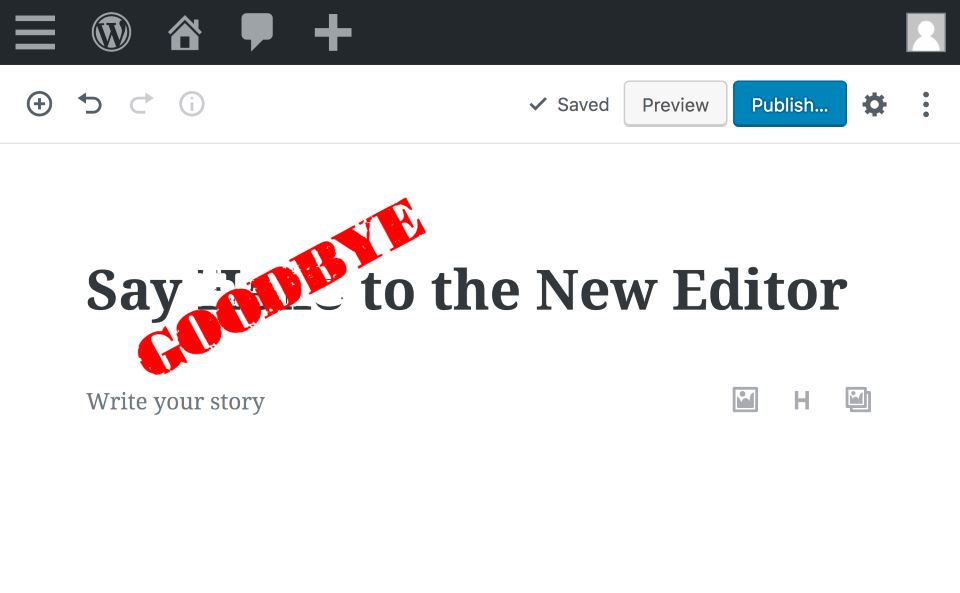WordPress 5 is the latest major update to the internet’s most popular content management system. It is perhaps the largest change WordPress users have ever had to deal with for one reason: the new block editor, Gutenberg.
Gutenberg is WordPress’s attempt to compete with up-and-coming drag-and-drop website builders like Wix and SquareSpace. These tools let everyday users build websites from the front end, where you can immediately see each and every edit exactly as it appears to your visitors.
The old WordPress editor is known as a “WYSIWYG” editor – what you see is what you get. It lets you format your content like a Microsoft Word document. The problem is, WordPress themes add so much additional styling that you rarely “get what you see” in the editing window. The “WYSIWYG” aspect doesn’t really hold up in light of today’s advanced content management systems.
Still, to many WordPress users, this is expected. The platform has worked this way for so long, that almost all users know how to format their content in the backend so that it looks correct on the front end. The system works for them, and they’ve grown to love it. When WordPress 5 came along and changed all that, it left tons of users asking, “how do I get the old WordPress editor back?”
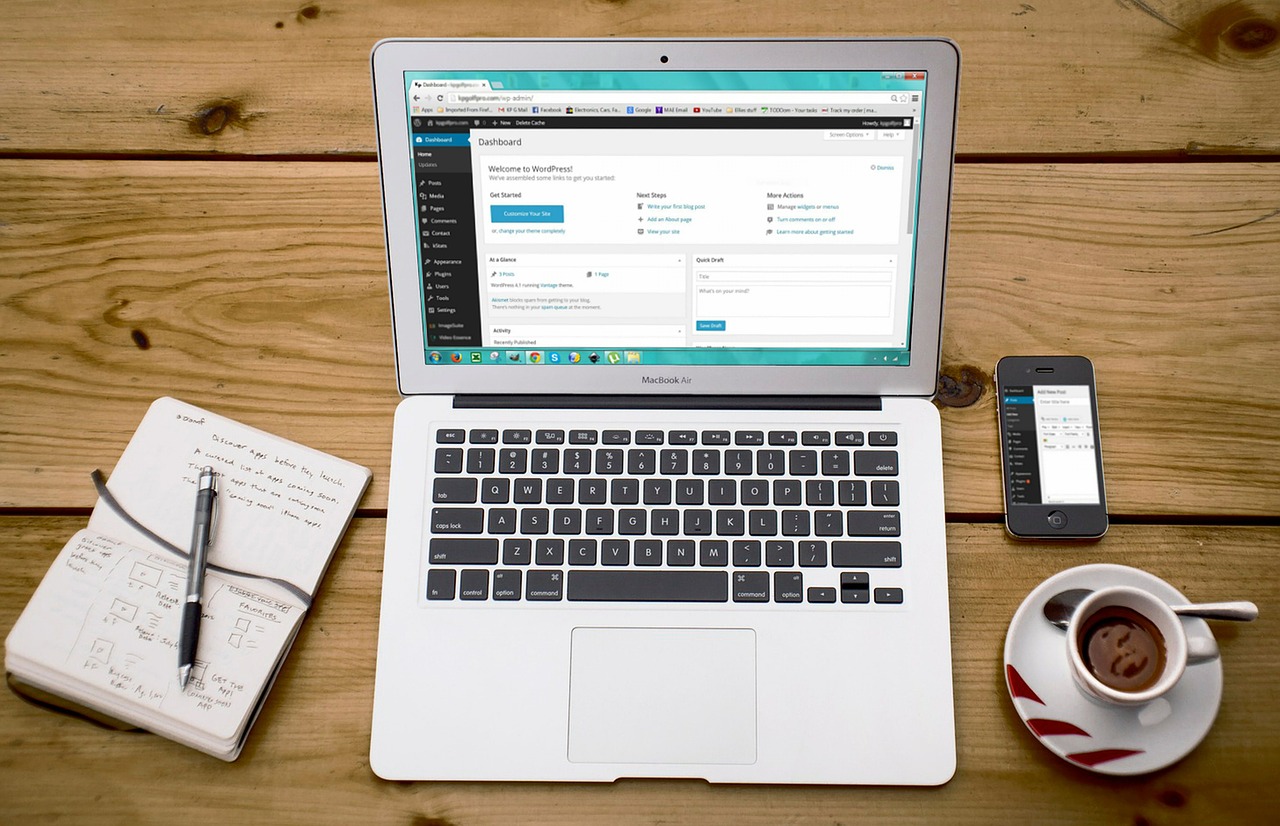
Installing the Classic Editor Plugin
The developers of WordPress anticipated this problem and created the Classic Editor plugin. This plugin removes Gutenberg and replaces it with the editor we know and love. WordPress promises to support the old editor through 2020, giving users two years to adapt.
Installing this plugin lets you switch between both editors on a post-by-post basis, so you can keep your old content in the classic editor, and try and use the block editor moving forward. However, if you include a lot of custom HTML in your content, then the block editor just may not be an option at this point.
When you first update to version 5, WordPress tries to automatically convert your old content into “blocks” that are compatible with the new editor. The problem is, it has a hard time parsing complex HTML markup. If you’re a standard blogger using paragraphs and anchor links, this probably won’t be an issue. But if you’re an HTML wiz who likes nesting your content in divs, creating Bootstrap column layouts, and using custom CSS classes to style your content, then watch out! It’s very likely that Gutenberg will break your custom formatting and leave your page looking awful.
If you use any custom HTML in your content editor, we strongly recommend installing the Classic Editor plugin before you update to version 5, and installing the Classic Editor Addon plugin to prevent you from accidentally enabling Gutenberg.

Help! I updated to WordPress 5 and the block editor broke my HTML
So you hit that “upgrade” button thinking this would be another minor update like any other, and now you found yourself in a world of trouble. There are a couple of things you can do:
Restore a backup of your site
Hopefully, you have a recent backup you can restore from before your update. That will let you install the Classic Editor and Addon plugins and prevent Gutenberg from automatically editing your content when you upgrade.
However, if you’re updating WordPress on a whim, chances are you’re not taking regular backups. Lots of people do that, but let this be a learning experience for you – always back your site files and database up before updating!
Reformat your old content
It’s not going to be fun, but your only real option at this point is to go through your posts one by one and fix any broken HTML. Depending on the size of your site, this can turn into anything from a boring afternoon in front of the computer to a monumental undertaking spanning several weeks.
However, this could be a blessing in disguise. This is a great opportunity to update old content, or finally implement that redesign that you’ve been putting off for months. If you’re going to rebuild, you might as well rebuild better, stronger, and faster.
And if the task is just too much for you to handle on your own, you can always give Watermelon a call! We can help you fix your broken HTML so you can keep using the old editor you know and love, or integrate your formatting with the new editor by creating custom Gutenberg blocks that will let you format your content faster in the future. The important thing to remember is that these issues can be fixed. Good luck!