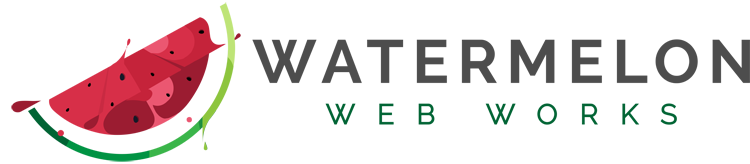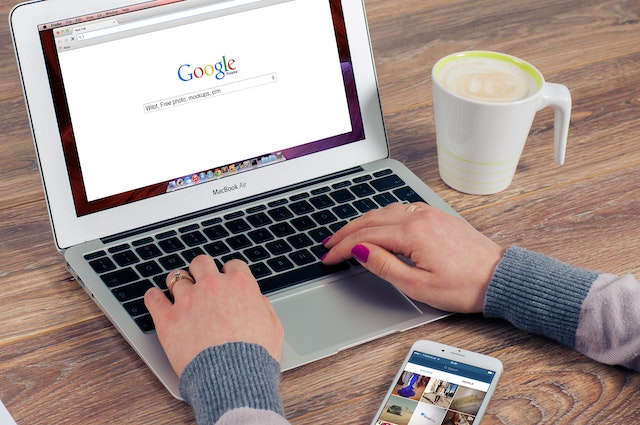Everyone wants to know if their WordPress website is being picked up by the major search engines. There are a couple simple steps you can take to not only make sure that your site is listed and ranked but also keep track of the keywords you are ranked for.
Check your WordPress settings.
To check that you are not discouraging the search engines from listing your site, login into your WordPress Dashboard, go to “Settings”-> “Reading” and make sure that the “Search engine visibility” box is NOT checked.
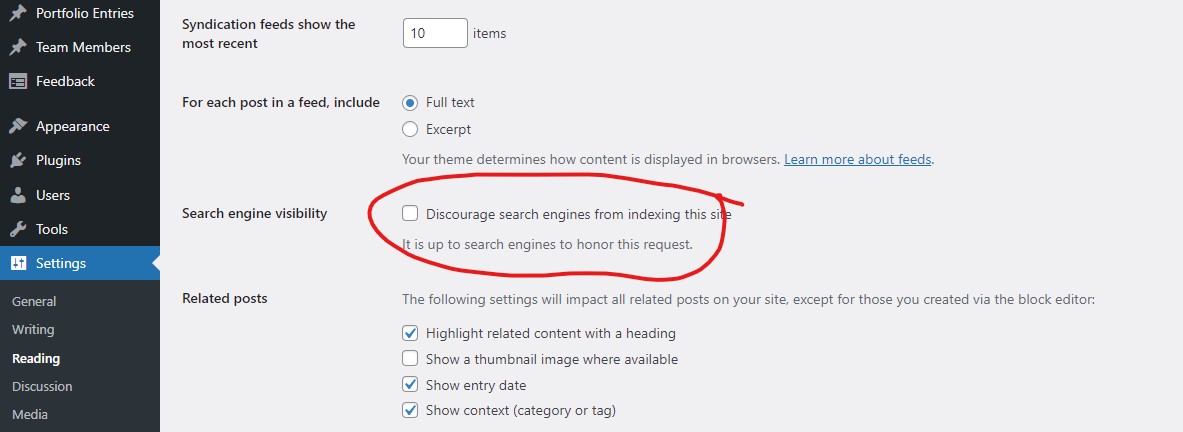
Create a Google Search Console Account
You can follow the simple steps to set up an account with Google. Google is going to ask you to verify that you own the domain you are trying to register. Once the verification process is complete you will be greeted by the Google Search Console Dashboard. Navigate to the Sitemap tab and enter the path to your site’s sitemap (a sitemap is a text file that lists all the pages on your site that should be indexed by the search engine.) If you are using the Yoast plugin the path will be sitemap_index.xml. Now you can take a nice break and let Google do its job. We recommend giving the search engine at least 2 weeks to collect data before you come back to it again.
Track your site listing in Google Search Console.
Google Console provides you with a lot of information which can become overwhelming. Here are 5 things we recommend you check at least once a month.
- Number of indexed pages – this is an indicator of the size of your website. You want to make sure you site is growing (you are creating new pages and blog posts frequently) and that pages are not suddenly disappearing from your site
- List of non-indexed pages – This number will usually be larger than the number of index pages. This is no cause for concern. There are many legitimate reasons for a page not to be indexed. All you need to do is to briefly look at the list of non indexed pages to check that Google is not missing any pages that you intended to be available to the search engine. If you find one like that, you can click on the “Inspect URL” icon to learn more and “Request Indexing” if the page was omitted by mistake.
- Check your search results – When you click on the “Search Results” tab you will be greeted with a nice graph showing you the number of search clicks and impressions your site received for specific keywords. You might also want to select the “Average Position” option to see how well your site ranked for each keyword. This provides you with a wealth of information. You can see what keywords most commonly show your website as a search result. You can see how many times your site was listed on the search page (these are the “Impressions”) and how many times it has been clicked on. It also tells you how high in the search results you appeared. This information is critical for finding out what keywords your site is performing well for and in what areas you need to improve – write a dedicated blog post, add a paragraph to an existing page etc.
- Check the Mobile Usability – most likely over half of the traffic to your site comes from a mobile device. This handy tab in Google Console flags any pages that have an odd display in mobile view. Elements that are too large, do not fit on the page, or are too close together. If there are any pages flagged with errors here, you need to update the page display in WordPress immediately.
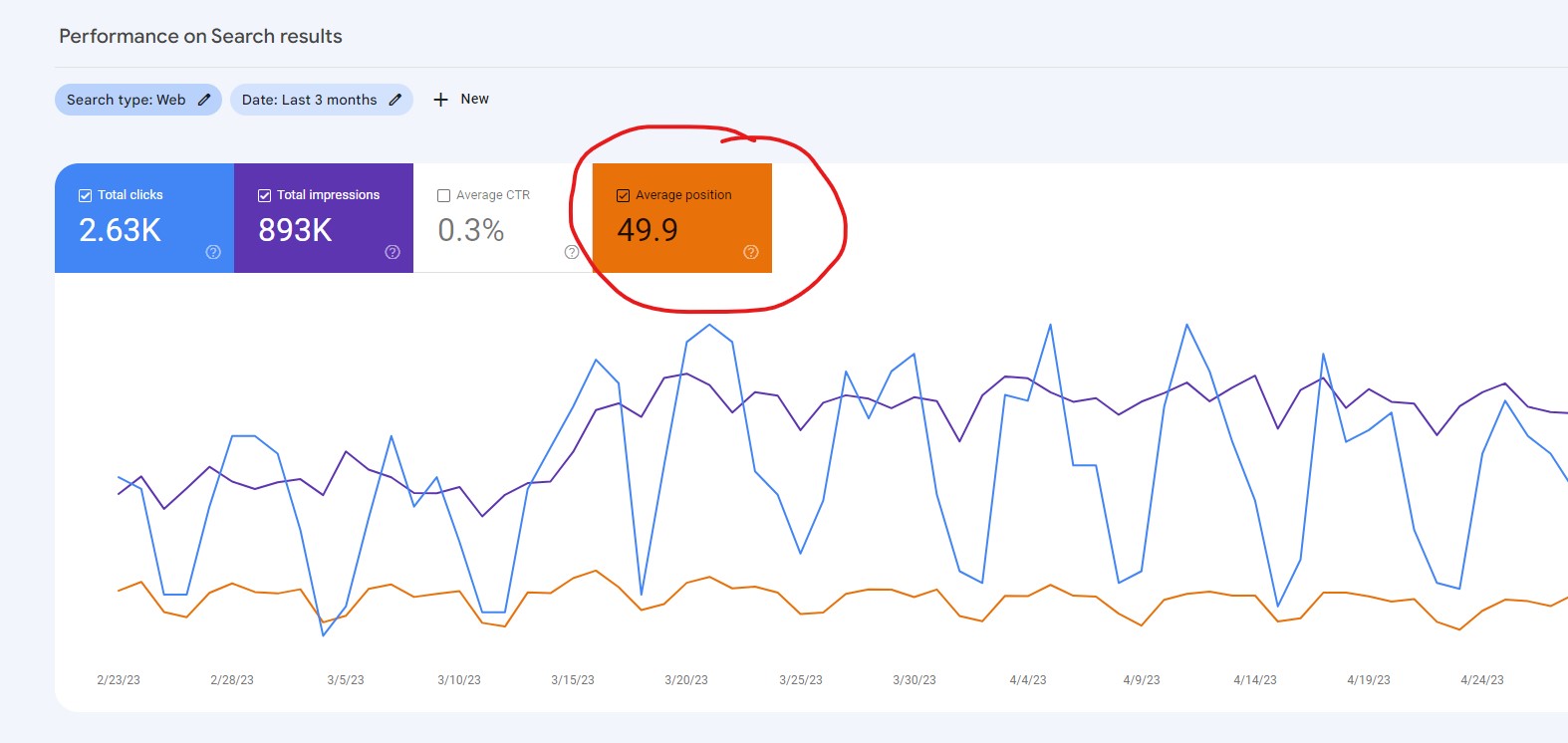
Search for your site.
It is a little like the secret shopper test. Think of what your customers might be looking for online and try to search for your business yourself. Are you listed for the search keywords you expected? Are the correct pages posted as results? Is the information below the link correct? You can also ask Google to show you all the references to your website they have on file by typing on the search bar “site: “ followed by your URL.
Still not sure if you are happy with your site’s performance in Search Engines? Watermelon has a dedicated team of SEO experts that can help you optimize your site. Contact us today!
Photo by Pixabay: https://www.pexels.com/photo/coffee-apple-iphone-smartphone-38547/