Maps are something we often want to show on our sites. Whether it’s a map of business locations (a key feature of the best corporate website designs), major project sites, or member directories, there are always times we want to be able to create our own custom maps and display a list of notable locations on them that users can see and instantly understand. There are many ways of doing this, from creating simple images to coding custom map displays with something like JavaScript. But it would be most desirable to find a solution that’s both interactive and easy to create.
Google Maps is a powerful mapping software that’s used by millions of people every day, and Google has freely provided ways for maps powered by it to be embedded in other sites, whether for personal use or for business reasons. But the ways of creating custom maps and map markers in Google Maps aren’t always clear and understandable to most people. But in my work, I’ve found a plugin called WP Google Maps that makes it easy to create and customize maps and post them effortlessly on a WordPress site.
WP Google Maps adds a menu to your WordPress site that allows you to create and edit maps. Multiple maps can be created and modified separately, Maps you’ve created can be displayed in posts with a simple shortcode that’s shown in the map creation page. In the creation page, you can specify the dimensions and default zoom level of the map, as well as add markers to the map. Markers can be added directly by clicking on a location on the map, or they can be placed automatically by entering an address or GPS location.
The free version of the plugin only allows users to place markers with names on the map, but the professional version opens up many other options. Markers can be given custom descriptions, images, links, and more. Also, aside from simply adding markers, you can also add polygons and polylines to the map, allowing you to highlight and trace areas on your maps however you please. You can also tap into Google’s mapping functionality to allow users to find directions to locations on your map.
Maps created with WP Google Maps normally use Google’s default map stylings, but the Gold Add-on adds an advanced styling window that allows for deep customization of how your maps are displayed. With the Styled Maps Wizard, you can show or hide any elements you want from the map, as well as modify the colors, borders, and text styles in order to create a map that matches the style of your WordPress site perfectly. WP Google Maps’ own page on Custom Map Styling provides many excellent examples of the diverse kinds of map styles you can create with the Gold Add-on.
The WP Google Maps plugin is a robust and straightforward framework for creating interactive maps, and it makes styling custom maps surprisingly easy. I highly recommend it to anyone wanting to display custom maps of their own on their WordPress site.
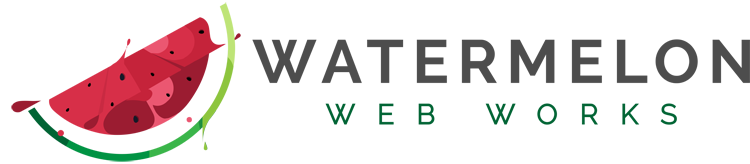
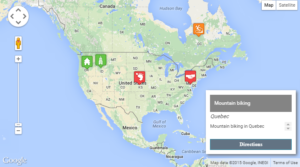
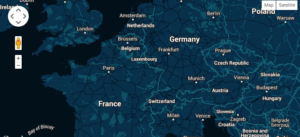
Comments are closed.